Quick Start
This guide provides an overview of the CCTV Design Tool interface and essential controls to help you get started quickly. Learn about the main toolbars, sidebars, keyboard shortcuts, and basic interaction patterns that will help you work efficiently.
Quick Start Video
Watch this short video to see how to create your first project:
> **Note:** This quick start video demonstrates creating your first project in a concise format.Interface layout
The CCTV Design Tool interface consists of three main areas: the left toolbar, the bottom center toolbar, and the right sidebar. The main canvas area in the center is where you design your low-voltage systems.
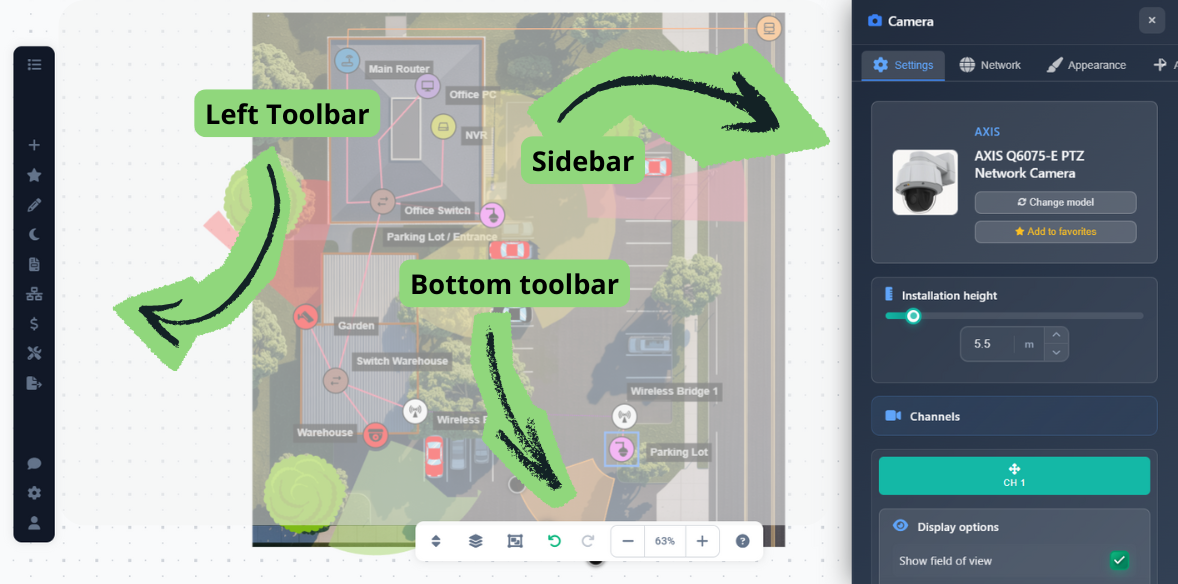
All toolbars and sidebars are visible by default when you launch the application, and you can start working immediately.
Left toolbar
The left toolbar provides access to all main application functions:
- Project Menu – Create new projects, open existing ones, save your work, replace background images, and change scaling
- Insert Menu – Add cameras and other devices to your design
- Favorites – Quick access to your favorite devices and configurations
- Draw Menu – Draw walls, obstacles, images, text, labels, rectangles, measurements, and legends
- Night Mode – Toggle night preview mode
- Report Creation – Access document creator and simple report generation
- Network Plan – Open network planning tool
- Pricing – Access pricing and quotation features
- Tools Menu – Access Connection Manager, HDD calculator, and batch change tools
- Export Menu – Export to PDF/JPG or share project links
- Support – Access support tickets and help
- Settings – Open App Settings to customize application preferences
- User Menu – Access account settings and logout
Bottom toolbar
The bottom center toolbar provides navigation and editing controls:
- Floors Button – Switch between different floors in multi-story projects
- Layers Button – Manage and toggle visibility of different layers
- Selection Mode – Toggle multi-select mode (also activated with Shift key)
- Undo/Redo – Undo or redo your last actions
- Zoom Controls – Zoom in, zoom out, or click the scale percentage to center the view
Use the zoom controls in the bottom toolbar or mouse wheel to navigate large projects.
Right sidebar
The right sidebar appears when you select certain object types (cameras, devices, walls, etc.) and provides options to modify the selected object's properties, settings, and appearance. This is where you configure detailed settings for your selected objects.
Object selection and manipulation
Understanding how to select and manipulate objects is essential for efficient workflow.
Single object selection
- Click on object – Selects the object, allowing you to move it by dragging
- Drag selected object – Moves the object to a new position
- Resize/Rotate – Some objects (like rectangles and legends) can be resized or rotated when selected
- Right-click on object – Opens a context menu with additional functions for the selected object
Multi-selection
You can select multiple objects in two ways:
- Shift key – Hold Shift to activate multi-select mode (the selection mode icon in the middle bar will light up). In this mode, you can drag to select multiple elements and manipulate them together
- Control key – Hold Control and click to add or remove individual objects from your selection without entering multi-select mode
Use multi-selection when you need to move or modify multiple objects at once.
Keyboard shortcuts
Keyboard shortcuts significantly speed up your workflow. Here are the essential shortcuts:
- Ctrl+C – Copy selected objects
- Ctrl+X – Cut selected objects
- Ctrl+V – Paste copied or cut objects
- W key – Enters wall drawing mode
- Esc key – Exits the current mode (e.g., wall drawing mode or connection mode)
Press Esc to quickly exit any drawing or connection mode.
Tips
- Use keyboard shortcuts to speed up your workflow significantly
- Hold Shift for quick multi-selection when you need to move or modify multiple objects at once
- Use Control+click to selectively add objects to your selection without entering multi-select mode
- Right-click on objects to access context-specific actions quickly
- Press Esc to quickly exit any drawing or connection mode
- Use the zoom controls in the bottom toolbar or mouse wheel to navigate large projects
- Customize application settings to match your workflow preferences
