HDD Calculator
The HDD Calculator (Bandwidth & Storage Calculator) helps you calculate the total bandwidth requirements and storage capacity needed for your CCTV system. It automatically analyzes all cameras in your project, allows you to configure resolution, codec, and frame rate settings, and calculates how many days of recording can be stored on various hard drive capacities. This is essential for planning network bandwidth, selecting appropriate NVRs, and determining storage requirements for your surveillance system.
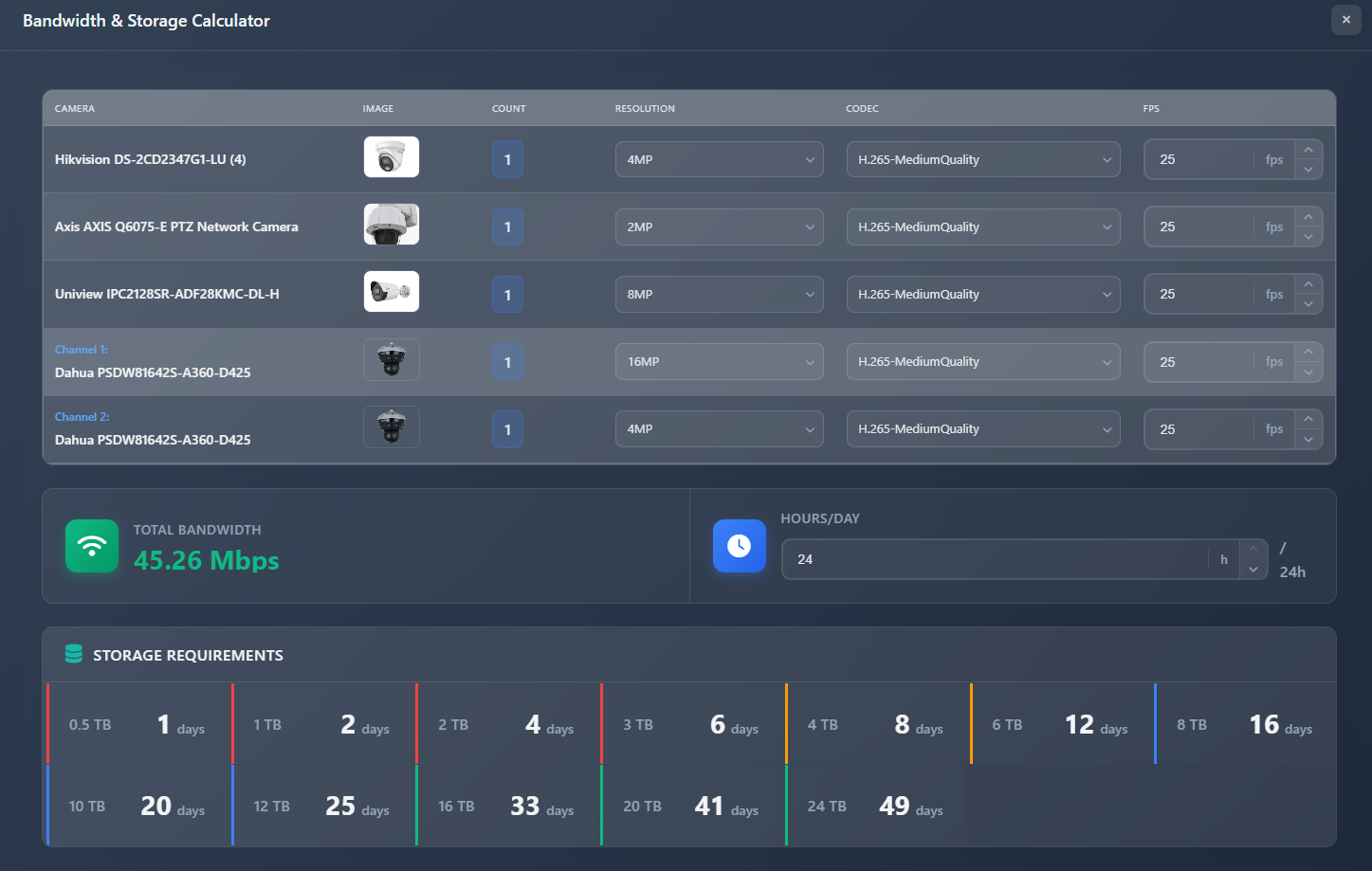
When to use this
- When you need to determine the total bandwidth required for your CCTV system
- When planning storage capacity and selecting hard drives for NVRs
- When you want to see how different resolution, codec, and frame rate settings affect bandwidth and storage
- When you need to calculate how many days of recording can be stored on specific hard drive sizes
- When preparing system specifications and ensuring your network can handle the video stream load
Opening the HDD Calculator
To access the HDD Calculator:
- Click on the Tools menu in the left toolbar.
- Select HDD Calculator (or Bandwidth & Storage Calculator) from the dropdown menu.
- The calculator will open as a full-screen modal, automatically loading all cameras from your project.
The calculator automatically groups cameras by model and displays each camera channel separately for multi-channel cameras.
Camera configuration table
The calculator displays all cameras in your project in a table format, allowing you to configure settings for each camera or camera channel:
Camera information
Each row shows:
- Camera – Manufacturer and model name. For multi-channel cameras, each channel is shown as a separate row with "Channel X:" label
- Image – Camera product image
- Count – Number of cameras of this model in your project (automatically calculated)
Resolution
The Resolution dropdown allows you to select the recording resolution for each camera:
- Available resolutions are limited by the camera's maximum resolution capability
- Options range from 1MP to 24MP
- The default is set to the camera's maximum resolution
- Lower resolutions reduce bandwidth and storage requirements
Codec
The Codec dropdown lets you choose the video compression codec:
- H.264 – Older codec, higher bandwidth requirements:
- H.264-HighQuality
- H.264-MediumQuality
- H.264-LowQuality
- H.265 – Modern codec, lower bandwidth requirements:
- H.265-HighQuality
- H.265-MediumQuality
- H.265-LowQuality
- H.265+ – Advanced compression, lowest bandwidth requirements
H.265 and H.265+ provide better compression, reducing bandwidth and storage needs while maintaining quality.
FPS (Frames Per Second)
The FPS input field allows you to set the frame rate for recording:
- Range: 1 to 60 fps
- Default: 25 fps
- Lower frame rates reduce bandwidth and storage requirements
- Higher frame rates provide smoother video but require more bandwidth and storage
Total bandwidth
The Total Bandwidth summary displays the calculated total bandwidth requirement for your entire system:
- Total Bandwidth – Shows the combined bandwidth in Mbps (Megabits per second) required by all cameras
- This value updates automatically as you change resolution, codec, or FPS settings
- Use this value to ensure your network infrastructure can handle the video stream load
The bandwidth calculation considers:
- Resolution (higher resolution = more bandwidth)
- Codec compression efficiency (H.265 uses less bandwidth than H.264)
- Frame rate (higher FPS = more bandwidth)
- Number of cameras (each camera adds to total bandwidth)
Recording hours per day
The Hours/Day control allows you to specify how many hours per day the system will be recording:
- Range: 0 to 24 hours
- Default: 24 hours (continuous recording)
- Adjust this value if your system uses motion detection or scheduled recording
- The hours setting affects storage calculations but not bandwidth (bandwidth is constant while recording)
For example, if cameras only record during business hours (8 hours), set this to 8 to get accurate storage estimates.
Storage requirements
The Storage Requirements section displays how many days of recording can be stored on various hard drive capacities:
Storage capacities
The calculator shows results for common hard drive sizes:
- 0.5, 1, 2, 3, 4, 6, 8, 10, 12, 16, 20, 24 TB
Days of storage
For each hard drive capacity, the calculator displays:
- Storage capacity – The hard drive size in TB
- Days – Number of days of recording that can be stored
The calculation considers:
- Total bandwidth requirement
- Recording hours per day
- Hard drive capacity
Visual indicators
Each storage capacity row is color-coded to indicate adequacy:
- Red (Critical) – Less than 7 days of storage (insufficient for most applications)
- Amber (Warning) – 7-13 days of storage (limited, may need larger drives)
- Blue (Good) – 14-29 days of storage (adequate for most needs)
- Green (Excellent) – 30+ days of storage (excellent, provides good retention)
These visual indicators help you quickly identify which hard drive sizes are suitable for your retention requirements.
Tips
- Use H.265 or H.265+ codec to significantly reduce bandwidth and storage requirements while maintaining quality
- Lower frame rates (15-20 fps) are often sufficient for surveillance and reduce bandwidth/storage needs
- Adjust the recording hours per day to match your actual recording schedule (motion detection, scheduled recording)
- Aim for at least 14-30 days of storage for most applications to ensure adequate retention
- The total bandwidth value helps you plan network infrastructure and ensure switches/routers can handle the load
- For multi-channel cameras, configure each channel separately as they may have different requirements
- Test different resolution/codec combinations to find the best balance between quality and storage efficiency
- Remember that the calculator assumes continuous recording at the specified hours - actual usage may vary
- Use the storage indicators to quickly identify which hard drive sizes meet your retention requirements
