Network Plan
The Network Plan feature creates an interactive network diagram visualization of your project's devices, cameras, and connections. It automatically generates a structured diagram showing how all network components are connected, with customizable layout, styling, and export options. You can manually adjust device positions, add custom text labels, configure visual appearance, and export the diagram as JPG or PDF for documentation and presentations.
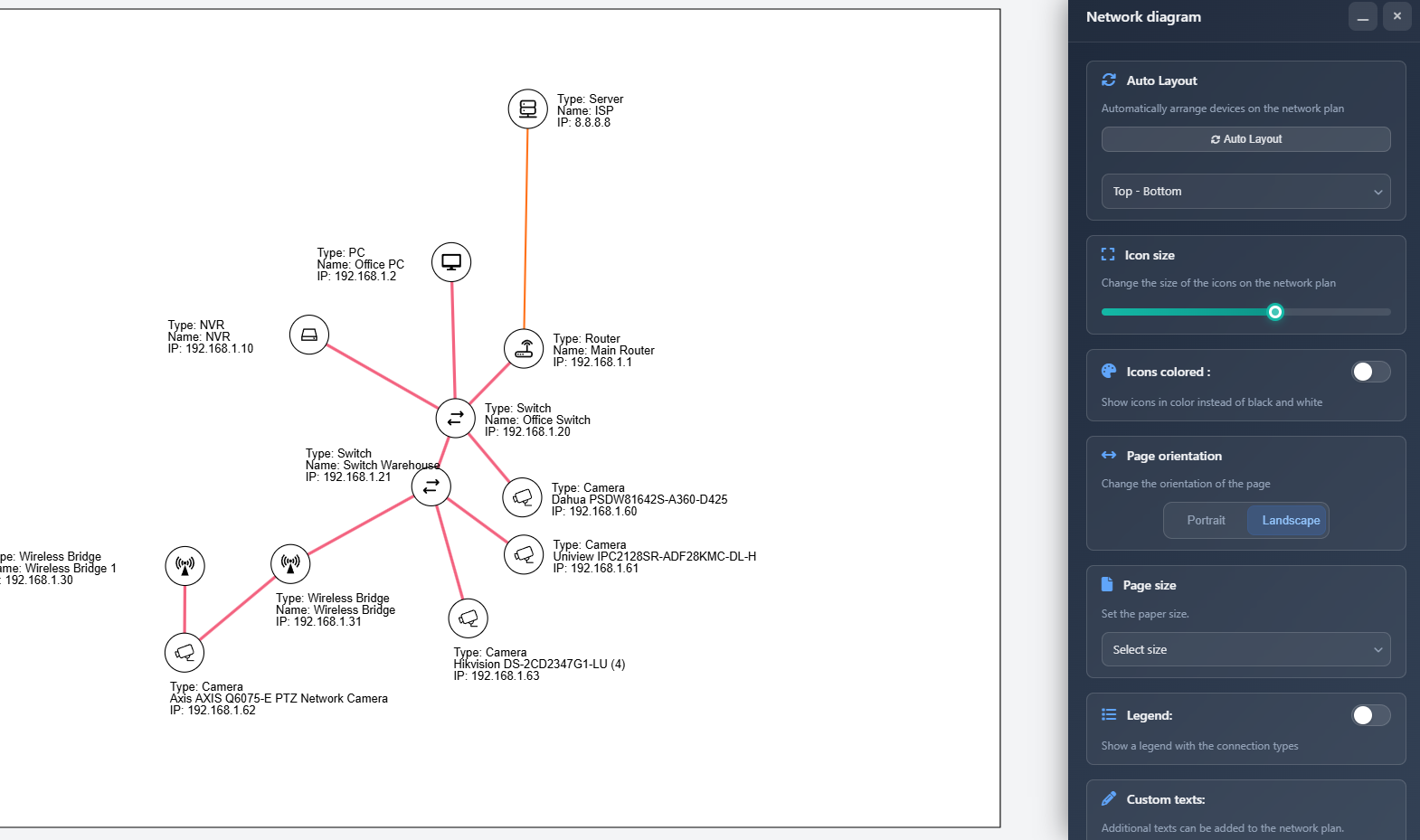
When to use this
- When you need to create a visual network diagram showing all devices and their connections
- When preparing network documentation for installation teams or clients
- When you want to visualize the network topology and data flow in your system
- When you need to export professional network diagrams for proposals or technical documentation
- When you want to customize the layout and appearance of your network diagram
Opening the Network Plan
To access the Network Plan feature:
- Click on the Network diagram icon (fa fa-network-wired) in the left toolbar.
- The Network Plan interface will open, showing a canvas with your network diagram and a sidebar with configuration options.
If this is the first time opening the Network Plan for your project, the system will automatically arrange all devices and cameras using the auto-layout algorithm.
Auto layout
The Auto Layout feature automatically arranges all devices and cameras in your network diagram. This creates a clean, organized structure that clearly shows connections between devices.
- Auto Layout button – Click to automatically rearrange all devices and cameras on the canvas
- Orientation – Choose the layout direction:
- Left-Right (LR) – Devices flow from left to right
- Right-Left (RL) – Devices flow from right to left
- Top-Bottom (TB) – Devices flow from top to bottom (default)
- Bottom-Top (BT) – Devices flow from bottom to top
The auto-layout algorithm considers all connections between devices and arranges them to minimize overlapping and create a clear visual hierarchy. After running auto-layout, you can still manually adjust device positions by dragging them on the canvas.
Icon size
The Icon Size slider controls the size of device and camera icons in the network diagram:
- Adjust the slider to change icon size from 5 to 30 pixels
- Larger icons make devices more visible but take up more space
- Smaller icons allow more devices to fit on the canvas
- The size affects both device icons and camera icons equally
Icons colored
The Icons Colored toggle controls whether device icons are displayed in color or as simple white circles:
- Enabled – Icons display in their configured colors (device icon colors or default type colors)
- Disabled – All icons display as white circles with black borders
Colored icons help visually distinguish different device types, while monochrome icons create a cleaner, more uniform appearance.
Page orientation
Set the orientation of the exported network diagram:
- Portrait – Vertical orientation (taller than wide)
- Landscape – Horizontal orientation (wider than tall)
The orientation affects both the canvas view and the exported PDF/JPG file.
Page size
Select the paper size for your network diagram export:
- A4, A3, A2, A1, A0 – Standard ISO paper sizes
- Letter, Legal, Tabloid – North American paper sizes
The selected page size determines the dimensions of the canvas and the exported file. Larger sizes (A2, A1, A0) are useful for complex networks with many devices, while smaller sizes (A4, Letter) are suitable for simpler networks or digital viewing.
Legend
The Legend feature displays a visual guide showing all connection types used in your network diagram:
- Legend toggle – Enable or disable the legend display
- Legend position – Choose where the legend appears:
- Top Left – Upper left corner
- Top Right – Upper right corner
- Bottom Left – Lower left corner
- Bottom Right – Lower right corner
The legend shows each connection type with its corresponding line style, color, and width, making it easy to understand what each connection line represents in your diagram. The legend is draggable, allowing you to reposition it if needed.
Custom texts
You can add custom text labels to your network diagram for annotations, titles, or additional information:
- Add Text button – Click to add a new text object to the diagram
- Text input – Enter or edit the text content for each text object
- Styling button – Click the pencil icon to open styling options for a text object
Text styling
When you click the styling button for a text object, an overlay dialog appears with styling options:
- Color – Choose the text color using the color picker
- Font size – Set the font size from 8 to 72 pixels
- Apply to all texts – Button to apply the current styling to all text objects in the diagram
Text objects are draggable on the canvas, allowing you to position them anywhere on the diagram.
File type
Choose the export format for your network diagram:
- JPG – Image format suitable for digital use and presentations
- PDF – Document format ideal for printing and professional documentation
The file type selection determines the format of the exported file when you click the Export button.
Canvas interaction
The Network Plan canvas is fully interactive, allowing you to manipulate the diagram:
- Drag devices – Click and drag any device or camera icon to reposition it on the canvas
- Drag labels – Click and drag device labels to reposition them relative to their devices
- Drag texts – Click and drag custom text objects to move them anywhere on the canvas
- Drag canvas – Click and drag empty areas of the canvas to pan the view
- Zoom – Use the mouse wheel to zoom in and out (0.1x to 2x)
- Touch gestures – On mobile devices, use pinch-to-zoom and two-finger pan gestures
The canvas automatically prevents dragging devices or labels onto connection lines or other devices to maintain diagram clarity.
Device labels
Each device and camera in the network diagram displays an automatically generated label showing:
- Device type – The type of device (e.g., Router, Switch, Camera)
- Name – The device's display name or camera model
- IP address – The device's IP address (if configured)
Labels are positioned automatically to avoid overlapping with connection lines. You can manually adjust label positions by dragging them, and the system will remember your custom positions.
Exporting
To export your network diagram:
- Configure all settings (page size, orientation, icon size, etc.)
- Arrange devices and add any custom texts as needed
- Click the Export button at the bottom of the sidebar
- The diagram will be exported in the selected format (JPG or PDF) and downloaded to your computer
The export includes:
- All devices and cameras with their current positions
- All connection lines with their configured styles
- Custom text objects
- Legend (if enabled)
- Page size and orientation settings
Tips
- Use Auto Layout first to get a good starting arrangement, then manually adjust positions as needed
- Choose the orientation (TB, LR, etc.) that best fits your network structure before fine-tuning positions
- Use larger icon sizes for presentations and smaller sizes for detailed documentation
- Enable colored icons when you need to quickly identify device types, use monochrome for a cleaner look
- Add custom texts to label network segments, add titles, or provide additional context
- Position the legend in a corner that doesn't interfere with your network diagram
- Use A3 or A2 page sizes for complex networks with many devices to ensure everything is visible
- Remember that device labels can be repositioned if they overlap with connections
- Export as PDF for printing and JPG for digital presentations or email sharing
