Enterprise Settings
Enterprise Settings provide comprehensive management tools for organizations using the Enterprise version of the CCTV Design Tool. These settings allow administrators to manage licenses, users, groups, branding, custom modules, default app settings, and enterprise-specific camera catalogs. The Enterprise Settings interface is accessible from the User Profile and provides centralized control over all company-wide configurations and user management.
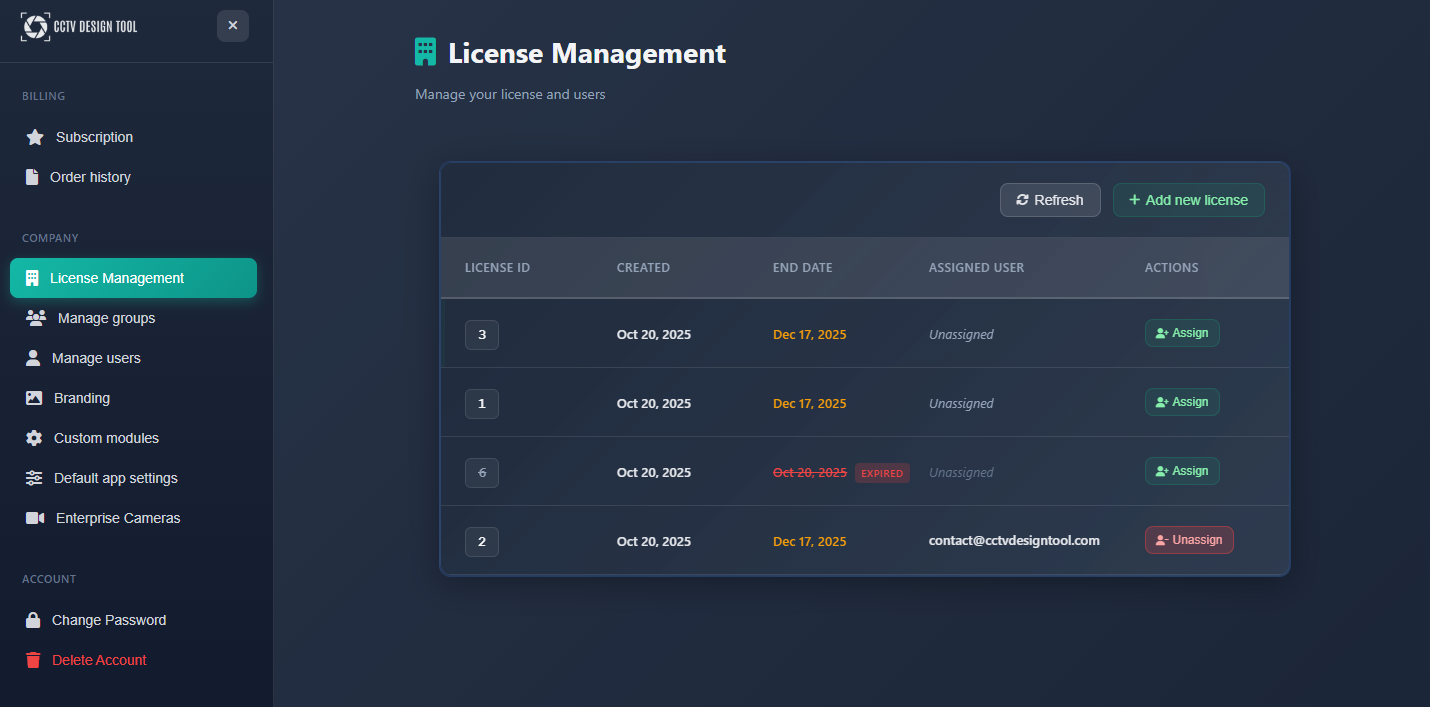
When to use this
- When you need to manage user licenses and access for your organization
- When you want to organize users into groups with specific permissions
- When you need to configure company branding for reports and documents
- When you want to set default app settings that apply to all users in your organization
- When you need to manage custom modules or enterprise camera catalogs
- When you want to convert a Premium account to Enterprise
Opening Enterprise Settings
Enterprise Settings are accessed through the User Profile:
- Click on the User menu in the left toolbar.
- Select Profile from the dropdown menu.
- In the User Profile sidebar, navigate to the Company section.
- Select the desired Enterprise management option.
WARNING
Enterprise Settings are only available to users with Enterprise accounts and appropriate permissions. The available options depend on your user role and company configuration.
Convert to Enterprise
If you have a Premium account, you can convert it to an Enterprise account:
- Navigate to User Profile > Company > Convert to Enterprise.
- Review the conversion process and requirements.
- Follow the prompts to complete the conversion.
Converting to Enterprise provides:
- Access to all Enterprise features
- User and group management capabilities
- Company-wide settings and branding options
- Enhanced collaboration and project sharing features
INFO
Conversion may require additional setup and configuration. Contact support if you need assistance with the conversion process.
License Management
The License Management section provides an overview and control over your organization's licenses:
- License Overview – View total licenses, active licenses, and available licenses
- License Allocation – See how licenses are distributed among users
- License Status – Monitor license expiration and renewal dates
This section helps you:
- Track license usage across your organization
- Plan for license renewals or expansions
- Ensure all team members have appropriate access
- Manage license allocation efficiently
INFO
License management features are available to administrators with appropriate permissions.
Manage Groups
The Manage Groups section allows you to create and organize users into groups with shared permissions and settings:
Creating groups
- Group Name – Assign a descriptive name for the group
- Group Permissions – Configure what actions group members can perform
- Group Settings – Set default settings that apply to all group members
Group management
- Add Users – Assign users to groups
- Remove Users – Remove users from groups
- Edit Group – Modify group settings and permissions
- Delete Group – Remove groups that are no longer needed
Groups help you:
- Organize users by department, role, or project team
- Apply consistent settings across user groups
- Simplify permission management
- Control access to specific features or projects
Manage Users
The Manage Users section provides comprehensive user management capabilities:
User list
- User Information – View user names, emails, and roles
- Group Membership – View and manage which groups users belong to
User operations
- Add Users – Invite new users to your organization
- Edit Users – Modify user information, roles, and permissions
- Remove Users – Remove users from your organization
- Reset Passwords – Administrators can reset user passwords if needed
Branding
The Branding section allows you to configure company-wide branding that appears in reports and documents:
Branding elements
- Company Logo – Upload and manage your company logo
- Watermark – Set custom watermark text for documents
- Color Scheme – Configure brand colors for reports
Branding settings apply to:
- Exported PDF and JPG files
- Generated reports and proposals
- Network diagrams and documentation
- All client-facing documents
This ensures consistent, professional branding across all documents generated by your team.
Custom Modules
The Custom Modules section allows you to manage enterprise-specific modules and features:
- Module List – View all available custom modules
- Module Configuration – Configure module settings and behavior
- Module Activation – Enable or disable specific modules for your organization
Custom modules can include:
- Specialized reporting features
- Integration with external systems
- Custom calculation tools
- Industry-specific functionality
Note: Available modules depend on your Enterprise plan and may require additional configuration.
Default App Settings
The Default App Settings section allows administrators to set application-wide defaults that apply to all users in the organization:
Setting organization-wide defaults:
- Ensures consistency across all projects
- Reduces configuration time for new users
- Maintains brand standards
- Simplifies onboarding for new team members
Users can still customize settings for individual projects, but defaults provide a starting point that matches your organization's standards.
Enterprise Cameras
The Enterprise Cameras section allows you to manage a custom camera catalog for your organization:
Camera catalog management
- Add Cameras – Upload custom camera models to your organization's catalog
- Edit Cameras – Modify camera specifications and details
- Remove Cameras – Remove cameras from the catalog
Tips
- Regularly review license allocation to ensure optimal usage
- Organize users into logical groups to simplify permission management
- Set up company branding early to ensure all documents maintain consistent appearance
- Configure default app settings to match your organization's standards and workflows
- Keep your enterprise camera catalog updated with current models and specifications
- Use groups to apply consistent settings across departments or project teams
- Review user permissions periodically to ensure appropriate access levels
- Contact support if you need assistance with Enterprise Settings configuration
- Document your organization's settings and configurations for reference
- Train administrators on Enterprise Settings to ensure proper management
