Adding Cameras
Adding cameras to your project is a fundamental step in designing CCTV systems. The application provides access to a comprehensive database of nearly 20,000 cameras from various manufacturers, or you can create custom cameras tailored to your specific needs. Once added, cameras appear on your project canvas and can be configured with detailed settings.
When to use this
- When you need to add cameras to your CCTV system design
- When you want to search for specific camera models from the extensive database
- When you need to create custom cameras that aren't available in the standard catalog
Opening the camera selection
To add a camera to your project, click on the Insert menu in the left toolbar and select Camera. A sidebar will appear on the left with two tabs: Catalog and Create new.
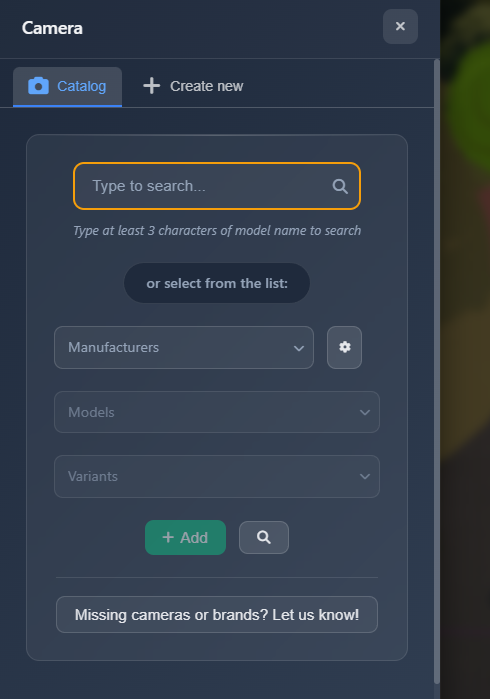
Searching in the catalog
The Catalog tab provides access to a database of nearly 20,000 cameras from various manufacturers. You can search for cameras in three different ways:
Quick search
Use the "Type to search..." field to enter a fragment of the camera model name. The search will display matching suggestions as you type. The search is flexible and will find cameras even with partial matches.
TIP
Due to varying naming conventions among manufacturers and suppliers, try entering the middle portion of the model number. For example, instead of typing "DH-IPC-HFW3466", enter just "HFW3466" and the application will still find the camera.
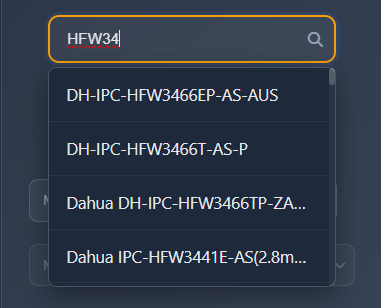
Browse by manufacturer
You can browse cameras by selecting from dropdown menus:
- Manufacturer dropdown – Select a camera manufacturer from the list
- Model dropdown – Choose the model family after selecting a manufacturer
- Variant dropdown – Select the specific variant of the chosen model
Limit search to selected manufacturers – Click this button next to the manufacturer dropdown to limit the displayed list to only your frequently used manufacturers. This makes navigation faster if you work primarily with a few brands.
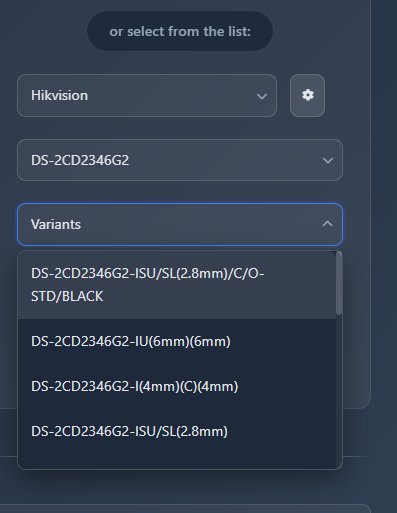
Advanced search
Click the magnifying glass icon next to the "Add" button to open the advanced search window. Here you can apply multiple filters to find cameras matching specific criteria:
- Resolution
- Camera type
- Microphone availability
- WiFi capability
- Speaker availability
- And other technical specifications
After selecting your filters, click the Search button to display a list of cameras matching your criteria. Click the information icon (i) on any camera item to expand and view detailed specifications about that camera.
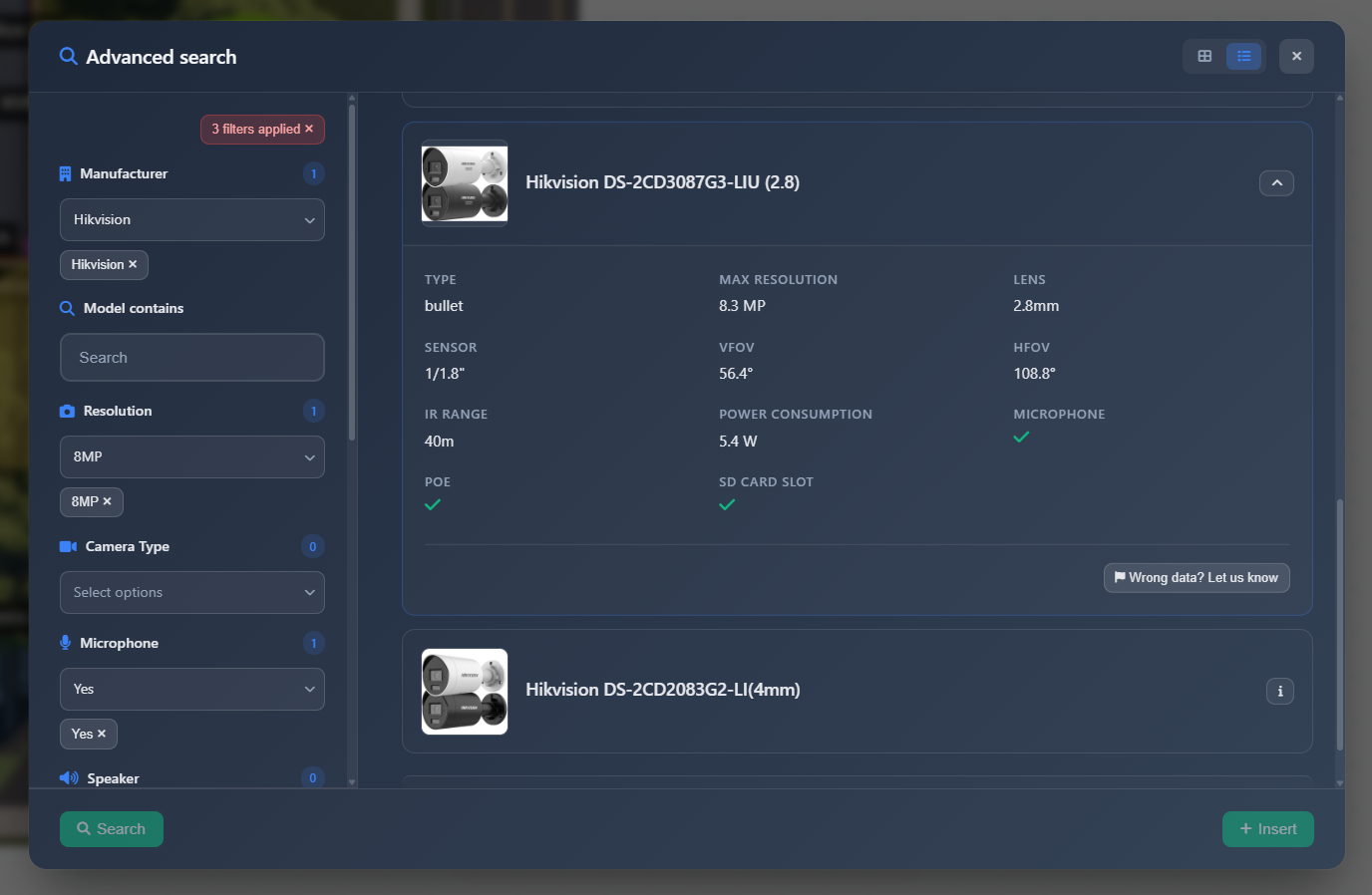
Creating custom cameras
If you need a camera that isn't in the database, you can create a custom camera using the Create new tab. This allows you to define your own camera specifications:
- Manufacturer – Enter the manufacturer name for your custom camera
- Model – Enter the model name
- Image upload – Optionally upload an image of the camera for visual reference
- Channels – Create one or more channels for the camera, each with its own settings:
- Channel type
- Illumination range
- Horizontal field of view range
- Vertical field of view range
- Resolution
TIP
Save in database – Check this option to save your custom camera for future use. Saved custom cameras will appear in the camera list under the manufacturer "USER CAMERAS".
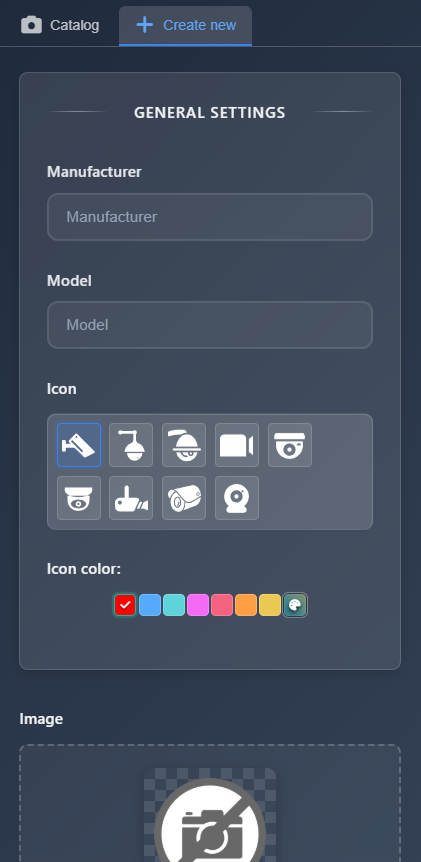
Adding cameras to your project
Once you've selected a camera from the catalog or created a custom camera, click the Add button. The camera selection sidebar will close, and the camera will appear in the center of your project view. The camera settings sidebar will open automatically on the right, allowing you to configure the camera's properties, position, and other settings.
Reporting missing cameras
If you cannot find a specific camera model or manufacturer you need in the database, click the "Missing cameras or brands? Let us know!" button to report it to support. The team will add the camera to the database for you.
Tips
- When searching for cameras, use the middle portion of model numbers rather than full model names for better search results
- Use the "Limit search to selected manufacturers" feature if you primarily work with a few camera brands to speed up navigation
- If you frequently create custom cameras, always check "Save in database" so they're available for future projects
- Use advanced search filters to quickly find cameras with specific technical requirements
- Click the information icon (i) on camera items to view detailed specifications before adding them
- Custom cameras saved to the database will appear under "USER CAMERAS" manufacturer for easy access
