Pricing Module
The Pricing Module allows you to calculate the total cost of your project by automatically generating a Bill of Materials (BOM) from all cameras, devices, accessories, and cables in your design. You can load prices from the database, customize pricing for individual products, set profit margins and tax rates, exclude items from quotes, and export the BOM as a CSV file. This is essential for creating accurate quotes, proposals, and procurement lists for your projects.
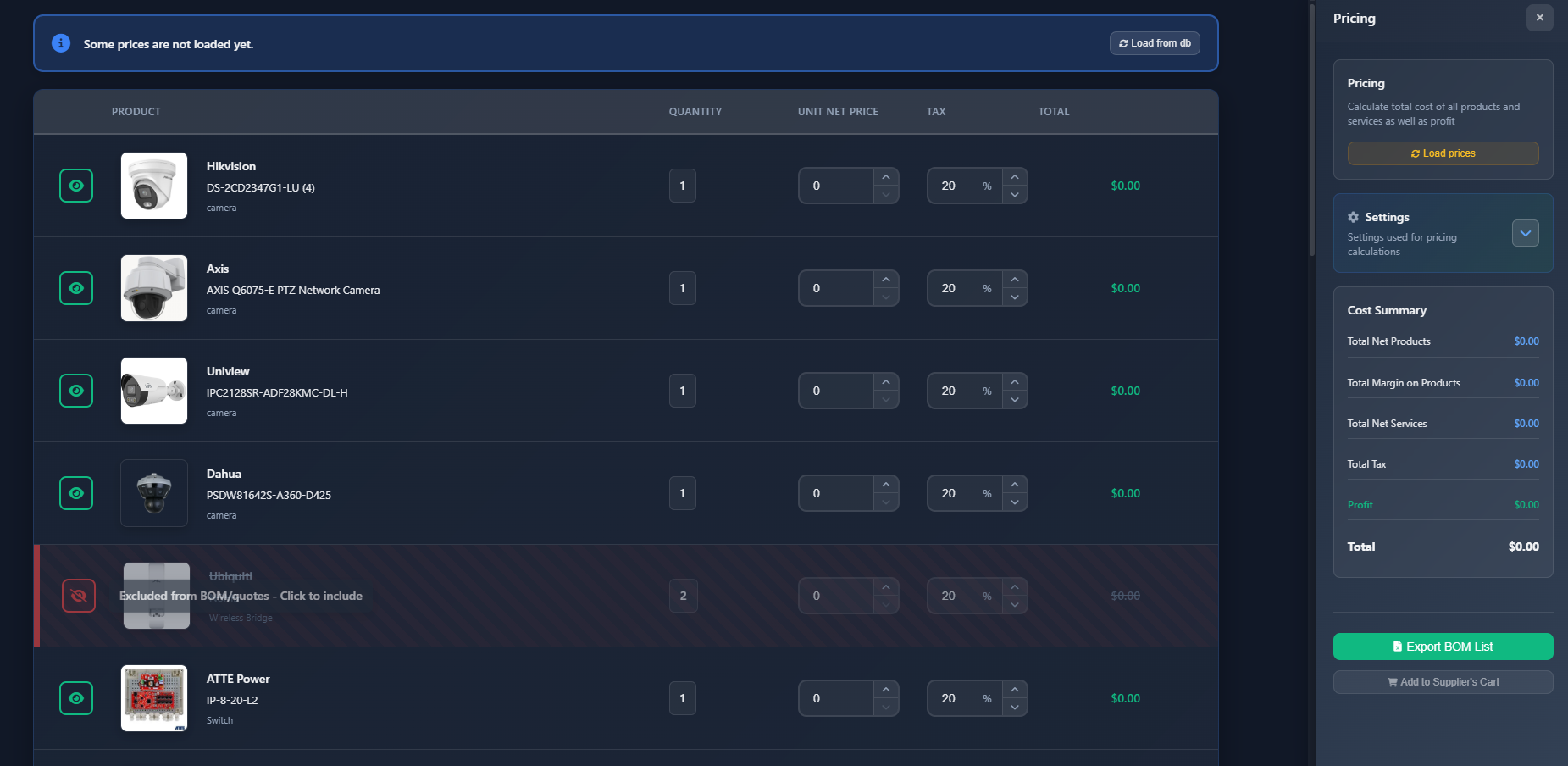
When to use this
- When you need to calculate the total cost of your project for quotes and proposals
- When you want to generate a Bill of Materials (BOM) for procurement
- When you need to customize pricing for specific products or apply profit margins
- When you want to exclude certain items from quotes (e.g., items already owned)
- When preparing cost estimates for clients or internal budgeting
Opening the Pricing Module
To access the Pricing Module:
- Click on the Pricing menu in the left toolbar.
- The Pricing Module interface will open, showing a products table on the left and a settings sidebar on the right.
The module automatically generates a list of all products (cameras, devices, accessories, and cables) from your project and groups them by manufacturer and model.
Loading prices
The Pricing Module can automatically load prices from the database for all products in your project:
- Load Prices button – Click to load prices from your saved price database
- The system will attempt to match each product in your project with prices stored in the database
- Products with loaded prices will show their unit net price and tax rate
- Products without prices in the database will show zero values, which you can manually enter
INFO
If some prices are not loaded, an information message will appear at the top of the products table with a button to load prices from the database.
Settings
The Settings section (expandable accordion) allows you to configure default pricing parameters that apply to all products:
Currency
Select the currency for all price calculations and displays. The currency affects how prices are formatted in the cost summary and exported BOM.
Default tax
Set the default tax rate (VAT) that will be applied to products when prices are loaded. You can override this for individual products in the products table.
Profit margin
Configure the profit margin percentage that will be applied to all product prices (except services). The profit margin is calculated on top of the net price and is included in the total cost calculations.
- Profit margin – Applied to product net prices (cameras, devices, accessories, cables)
- Services – Profit margin is not applied to service items; they are added directly to profit
Save as default
Click Save as Default to save your currency, default tax, and profit margin settings. These settings will be used as defaults for future projects.
Products table
The Products Table displays all items in your project, grouped by manufacturer and model. Each row represents a product group with the following information and controls:
Product information
- Product image – Visual representation of the product
- Manufacturer – Product manufacturer name
- Model – Product model name
- Type – Product type (camera, device, accessory, cable type)
Visibility toggle
Each product has a visibility toggle button that allows you to include or exclude it from pricing calculations:
- Eye icon (visible) – Product is included in BOM and cost calculations
- Eye-slash icon (hidden) – Product is excluded from BOM and cost calculations
Hidden products are visually indicated with a strikethrough and reduced opacity. They are not included in totals or exported BOM.
Quantity
The quantity column shows how many units of each product are in your project:
- Cables – Quantity is editable and can be calculated automatically using the calculator button
- User-created products – Quantity is editable
- Other products – Quantity is automatically calculated from your project (read-only)
For cables, you can:
- Manually enter the quantity/length
- Click the calculator icon to automatically calculate cable length based on connections in your project
Unit net price
The unit net price is the price per single unit of the product. You can:
- Edit the price directly in the input field
- Prices are automatically loaded from the database when available
- Changes to prices are marked as unsaved (you'll see a warning message if there are unsaved prices)
Tax
The tax column shows the tax rate (VAT) percentage for each product:
- Edit the tax rate directly in the input field (0-100%)
- Default tax rate is applied when prices are loaded
- You can override the default tax for individual products
Total
The total column shows the calculated total for each product group:
- Total = (Unit Net Price × Quantity) + Tax
The total is automatically calculated and updates when you change price, quantity, or tax.
Actions
For user-created products (custom products you've added), a delete button appears allowing you to remove the product from the pricing list.
Adding custom products
You can add custom products that aren't part of your project design:
- Click the Add New Product button at the bottom of the products table
- A dialog will open where you can enter:
- Product type
- Manufacturer
- Model
- Image (optional)
- Click Add to add the product to your pricing list
Custom products appear in the table with an editable quantity and can be deleted if needed.
Cost summary
The Cost Summary sidebar displays a breakdown of all costs:
- Total Net Products – Sum of all product net prices (before tax and profit margin)
- Total Margin on Products – Total profit margin applied to products
- Total Net Services – Sum of all service items (services don't have profit margin applied)
- Total Tax – Sum of all tax amounts
- Profit – Total profit (product margin + services)
- Total – Grand total including all products, services, tax, and profit margin
All values are displayed in the selected currency and update automatically as you modify prices, quantities, or tax rates.
Saving prices
When you modify prices or tax rates, the changes are marked as unsaved:
- A warning message appears at the top of the products table if there are unsaved prices
- Click Save in the warning message to save all price changes to the database
- Saved prices will be available for future projects
INFO
Only prices that you've modified are saved. Prices loaded from the database are not automatically saved back unless you change them.
Exporting BOM
You can export your Bill of Materials as a CSV file:
- Click the Export BOM List button in the sidebar
- A CSV file will be downloaded containing:
- Product type
- Manufacturer
- Model
- Quantity
- Unit net price
- Tax rate
- Total net price
- Total tax
- Grand total
The exported BOM includes only products that are visible (not hidden) in the pricing table. Hidden products are excluded from the export.
Tips
- Load prices first to get a baseline, then customize prices for specific products as needed
- Use the visibility toggle to exclude items you already own or don't need to purchase
- Set your profit margin in settings before loading prices to ensure accurate cost calculations
- For cables, use the calculator button to automatically calculate lengths based on your connections
- Save your pricing settings (currency, tax, margin) as defaults to speed up future projects
- Review the cost summary regularly to ensure your pricing is accurate before creating quotes
- Export the BOM regularly to keep procurement teams updated on material requirements
- Remember that services are added directly to profit and don't have profit margin applied
- Hidden products are excluded from totals and exports, making it easy to create alternative quotes
