Adding Devices
Adding network devices to your project allows you to include switches, routers, access points, and other network equipment in your low-voltage system design. Unlike cameras, devices are added as generic placeholders first, and you configure the specific manufacturer, model, and settings in the device's sidebar after placement.
When to use this
- When you need to add network equipment such as switches, routers, or access points to your design
- When designing network infrastructure for your CCTV or low-voltage system
- When you want to place devices first and configure their details later
- When you need to add multiple devices of the same type with different configurations
- When planning network topology and device placement in your project
Adding a device to your project
To add a network device to your project, click on the Insert menu in the left toolbar and select Device. A generic device will be created and placed in the center of your project view.
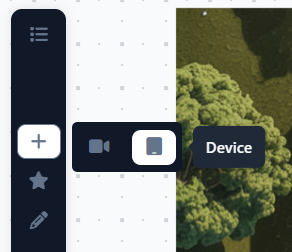
Generic device creation
Unlike cameras where you select a specific model before placement, devices are created as generic placeholders. This allows you to quickly add multiple devices to your design and configure them individually later. The generic device appears on your canvas immediately after selection.
Configuring device details
After placing a device, the device settings sidebar opens automatically on the right side of the screen. This is where you assign the specific manufacturer, model, and configuration for your device.
In the device sidebar, you can:
- Change model – Select a specific manufacturer and model from the device database
- Device type – Configure the device type (switch, router, access point, etc.)
- Device settings – Adjust various configuration options specific to the selected device model
- Network settings – Configure network-related parameters
- Position and appearance – Adjust the device's position and visual properties
The device sidebar provides all the tools you need to fully configure your network device after it's been placed in your project. For more detailed information about device configuration options, see the Device Tools guide.
Tips
- Place devices first as generic placeholders, then configure them individually to speed up your workflow
- You can change a device's model at any time by using the "Change model" button in the device sidebar
- Generic devices allow for faster initial placement when you're focusing on layout and positioning
- Configure device details after placing them to maintain a smooth design workflow
